WebWonder version 2.00 added important new features such as CSS and Frames but serious restrictions still applied that made it difficult to import existing sites.
For WebWonder version 3.00, whole sections have been rewritten to remove these restrictions as well as add yet more new features.
One of the biggest restrictions in previous versions of WebWonder was what could be put in a table cell. Version 2.00’s concession was to allow a single paragraph type. Version 3.00 has done away with these limitations so that table cells may contain not only a variety of paragraph types but also other tables. Yes - at long last - tables may be nested. This opens up a whole host of layout possibilities like the newspaper style page layout beloved of so many modern sites. More details later in this newsletter. The introduction of full justification for paragraph styles completes the image.
While few RISC OS browsers (if any) work with ‘plugins’, ie. players for video and music clips, it does not mean that you may not provide them for your PC visitors using WebWonder. The advanced user may now supply embedded OBJECT items to enhance their site. These may even be nested.
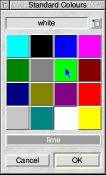 A Splash of Colour:
A Splash of Colour:Selecting colours in WebWonder 3.00 is a joy. The standard colour menu with its 16 named colours has been replaced by the box shown here. The icon at the top shows the currently chosen colour (whose button is also depressed), while the darker, lower icon shows the name of the colour under the pointer. The original menu of names is accessible from the menu button in the top right of the box.
Another similar box has been added with 140 colour buttons, known as the Extended colours. These extra colours are the 140 so-called Netscape named colours. The spelling of the names is not very consistent, but has been adopted as the standard. As with the 16 colour Standard box, the colours are presented in alphabetical order and a full menu of names is available. An option switch from the site menu allows the colour names to be output in the HTML file, instead of the usual numeric format, if desired.
 Another addition to the colour selection menu is ‘Sample’. This brings up a new ‘dropper’ pointer that permits a sample of colour to be taken from anywhere on the screen, not just in the WebWonder windows.
Another addition to the colour selection menu is ‘Sample’. This brings up a new ‘dropper’ pointer that permits a sample of colour to be taken from anywhere on the screen, not just in the WebWonder windows.
The site filer windows have been improved in a number of ways. Firstly, a rectangle may now be dragged to make a selection, as with the normal RISC OS filer windows. Secondly, the menus have been reorganized into a much more logical format. Some of the features that were previously in Choices are now in the site menu so that the settings may differ from site to site. For instance, the Site filer’s ‘Display’ menu now has a ‘Page display’ sub-menu that allows these settings to be stored on a site-by-site basis. They can then be changed for individual pages using the original page display menu.
Version 3.00 now allows non-empty directories to be renamed and moved within a site. All associated references are corrected.
The site filer’s image viewer windows now have a menu from which information about the image may be obtained or from where the image may be copied out of the site.
Transfer>Compare now includes a test for file size and gives a chance to re-upload the local copy if a difference is found.
New Transfer menus have been added to the Site>File and Site>Selection menus. These are primarily intended for advanced users.
There have been huge advances in the way in which WebWonder handles tables.
‘New table’ box new buttons:
The ‘New table’ dialogue box now has 6 alignment radio buttons (which default to off) to enable the alignment of all rows to be set as the table is created. Individual exceptions may then be set in the usual way. The table itself will be centred.
Table border colour:
The border colour for a table may now be set in the Table dialogue box. (Fresco does not show border colour.) If your site is to be seen on Internet Explorer, default border colours are rendered in a rather strange 3D effect. To disable this effect, set the border colour to black.
Percentage cell widths:
The cell dialogue box now permits percentage cell widths to be used. If the page width is too small, this feature can cause cells to clip to the chosen percentage rather than expand arbitrarily, as with a normal browser.
Nested tables:
WebWonder now supports nested tables so creating a new table with the caret in a cell will create a table in that cell.
Nested tables have given rise to the need for extra buttons in certain dialogue boxes. The Table dialogue now has a Host cell button which will close the Table box and open a box to edit the cell containing the table.
The Cell dialogue now has a table button which will close the Cell box and open a box to edit the table containing the cell.
Paragraphs within cells:
Paragraph styles may now be used fully in table cells. Version 2.00 allowed a single paragraph. This version allows multiple paragraphs of mixed styles.
Where a cell has no paragraph style, choosing a style in the usual way will create a paragraph of that style to contain the current contents of the cell.
Unparagraph:
The new Unparagraph option from the Paragraph menu may be used to remove the paragraph tags within a cell providing there is only one paragraph in the cell. Any paragraph properties will be lost.
Link titles are the little messages that appear by the mouse pointer when the pointer moves over a link in most PC browsers and is shown often at the bottom of the window in others. They are shown in the status bar in WebWonder.
Navigation buttons:
An extra column has been added to the navigation button definition box in which link titles may be specified for each button. The icons are short to keep the box to a reasonable size but the titles may be up to 31 characters in length.
Link title update button:
A ‘Link title update’ button has been added to the navigation button definition box and the equivalent entry added to the Site filer>File menu to register changes in link titles for navigation buttons.
Calendars:
A new ‘Create link titles’ button has been added to the Calendar dialogue box. When ticked, titles consisting of the date are created for each day link. For the weekly pages, the week number is added as well, or you may choose to have just the week number.
Contact sheets:
When pages are created by the contact sheet mechanism, the link titles for any navigation buttons defined will be used. An extra button has been added to the page layout box to have link titles added when the pictures themselves are used as links. These will be taken from the corresponding button definitions (Next or Sheet).
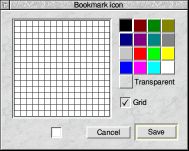 The Bookmark Icon:
The Bookmark Icon:Certain browsers such as Internet Explorer, Mozilla and Netscape have the ability to show a small icon next to the text in the list of ‘Favourites’ or bookmarked items. This is most commomly a 16x16 pixel PC format icon, called favicon.ico and stored at the top directory level.
WebWonder now has the ability to create and edit such an icon. Tools>Bookmark icon... opens the dialogue box. If an icon already exists it will be shown, otherwise a blank white field will appear on which you can create your icon. Click on Save to save it to the top level.
Various additions have been made to improve Unicode support for special characters, though WebWonder still only uses 8 bits for character storage.
The ‘Windows’ charset:
When WebWonder loads a file in which the Content-Type charset field is set to ‘windows’, it will replace it with ISO-8859-1 and will convert the top-bit-set Windows characters accordingly so they will appear correctly on all browsers, not just Windows ones.
Named symbols and special characters:
Previously, WebWonder has only been able to deal with unicode characters that were defined by number unless they were in the list that would convert to ASCII values of 255 or less. Now, WebWonder knows about over 130 additional characters by name. These are mostly symbols and Greek letters. When detected, they will show as a yen sign (¥), as explained above. A new switch has been added to the HTML output menu to have the symbols output by name instead of number when saved by WebWonder.
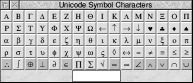 New ‘Unicode Symbol chars’ box:
New ‘Unicode Symbol chars’ box:
A new ‘Unicode Symbol Characters’ box is now available (Ctrl-Shift-U). It permits Unicode symbols to be inserted by clicking on a button displaying the symbol. (The buttons use the Sidney font.) As with all other Unicode it will appear as a yen sign (¥) on the WebWonder page. N.B. All of the 80 symbols shown in this box work with the version of Internet Explorer supplied with Windows NT, 2000 and Vista. Those with a darker background do not work with the version supplied with Windows XP. (So much for progress!)
A writable field is provided. A value from 32 to 65535 may be entered here. Values up to 255 are ASCII and will be rendered properly by WebWonder. Values above that are Unicode. Where possible, WebWonder tries to convert these to ASCII equivalents. eg value 8211 is a 9 shaped apostrophe which WebWonder converts to the one in the ASCII set. However, certain special characters that may be needed for Eastern European languages can be specified by entering their unicode value. WebWonder will show it as a yen sign (¥). Up to around 30 of these special characters may be specified in this way. The characters will probably be displayed correctly in Internet Explorer but they are unlikely to appear correctly on the current RISC OS browsers unless they support Unicode.
A named symbol may also be typed into this writable. For instance ‘Theta’ will insert a Greek upper case theta, but it will appear as a yen sign (¥) and its appearance in the broswer still depends on Unicode support. Typing symbol names here will only work if WebWonder knows about the symbol. If not, ‘Entity not recognized’ will be shown.
‘Near characters’ switch:
The use of Unicode is usually to display accented characters. WebWonder normally shows Unicode characters as yen signs, but a new switch in the page menu Display>Near characters will replace the yen signs with the nearest unaccented version of the character. This menu option will be greyed out if no Unicode characters are in use.
Status bar shows ASCII or UNICODE values:
When the Ctrl key is held down, the status bar will now show the ASCII or UNICODE value of the character under the pointer. The Unicode representation includes the & and semicolon. It will appear as a decimal number after a # unless the site’s HTML output is set to ‘Unicode by name’.
Previous versions of WebWonder have thrown away META tags that it was not interested in. Version 3.00 keeps them all. The bottom part of the Header editing dialogue box has been modified to allow the editing of all meta tags.
Version 2.00 honoured the BASEFONT tag but did not show it on the page. Version 3.00 shows the tag as an icon and allows editing.
Additionally, a ‘Font size’ entry has been added to the Choices dialogue to set the standard default size where no BASEFONT is given. BASEFONT overrides this setting, but the setting can be useful for those who find the standard text size too small to work with while editing a page without the need to insert a BASEFONT which would affect the final on-line page.
Animated GIF files were causing unnecessary delays in loading pages and taking up great amounts of memory, so this feature has been withdrawn and the processing of GIFs has been speeded up. The ‘Animated’ switch is still shown in the image windows but the fields for Frames and Delay have been removed. This information can be discovered using other software.
In the past, importing a DDF file from Impression preserved properties such as Bold, Italics, etc. but the named styles were ignored. Version 3.00 provides a means of associating these styles with the heading paragraph styles (H1 to H6) of HTML.
When an Impression DDF file is loaded, the type “Main Heading” is now converted to an H1 type paragraph and the type “Sub-Heading” is converted to an H2 type.
DDFHSTYLE n,style name
The use of the styles may be modified using the DDFHSTYLE parameter followed by a number from 1 to 6, representing the H paragraph style and then a comma, followed by the style name. If there is nothing after the comma, the style will be disabled; so ‘DDFHSTYLE 1,’ would turn off the “Main Heading” effect. These styles affect complete paragraphs.
Previously, a Ctrl-double-click over an item with a link on it opens the hyperlink box to edit the link. This has now been extended so that a Ctrl-double-click over an unlinked item or selection will also open the hyperlink box to facilitate the creation of a new link.
PayPal™ and secure credit card transactions require the use of encrypted code. This is usually held in the value part of a hidden input in a form. Normally, the value entries for input for forms are limited in WebWonder to 127 characters so a new format has been introduced to deal with blocks of encrypted code.
When a hidden input type with the name ‘encrypted’ is discovered it is dealt with in a special way. Firstly, the length limit is removed so any amount of data may be accepted. Secondly, it will appear on a WebWonder page as a question mark (?) icon instead of the usual hash (#) icon. It is then protected. Any attempt to edit it will result in a warning message, but it may be deleted.
WebWonder currently has no means of importing such data so it is up to the advanced user to instal it in their code using an editor. Once installed, WebWonder will work round it and allow all other data to be managed in the usual way.
An eleventh dictionary has been added for Suomi (Finnish).