Throughout 2008 a great deal of work has been done on WebWonder. The result is version 4.00. A whole raft of new features has been added for the inexperienced and experienced user alike.
This list gives some of the things that have been added and links to where you can find out more:
Imagine that, after a few seconds, the pictures on the right started to change. That would make a real impact on your home page. WebWonder’s new slide show feature can provide that, along with a huge number of other possibilities to brighten up your web site and introduce a dynamic aspect to it. |  |
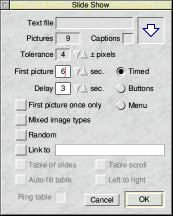 What is more, you don’t have to be an experienced user to use it. The feature depends on special scripts to drive it, but WebWonder writes the scripts for you and puts them in the right place in the file, having linked up all the necessary bits. All you have to do is provide the pictures and click on a few buttons in the special dialogue box opposite.
What is more, you don’t have to be an experienced user to use it. The feature depends on special scripts to drive it, but WebWonder writes the scripts for you and puts them in the right place in the file, having linked up all the necessary bits. All you have to do is provide the pictures and click on a few buttons in the special dialogue box opposite.
A slide show could be a whole table of pictures like the one above, but more often will be a single picture which will be replaced in-situ by a sequence of others, either after a time delay or by clicking on a button or chosen from a menu. It could be anything from holiday snaps to products you are offering for sale. You can even make the show go automatically to another page when the sequence is complete. Working slide shows can be seen here.
Often a web site can appear poor because it contains out of date information. It is all too easy to forget to remove information when it is no longer needed, so timers can be used to prompt when something needs to be done. Timers are a special HTML comment that incorporate an expiry date and time along with an optional message. A timer may be used to alert you when it is time to modify or remove a page or item.
WebWonder can be set up to test for expired timers the first time it is run each day. Search and report facilities also exist to manage your timers so that your site always appears up-to-date.
The problems with week based diaries and other oddities have now been fixed. Diaries may now be linked across years. This is why WebWonder version 4 has been released earlier than expected, so that these features may be made use of for 2009.
With WebWonder version 4.00 comes the possibility of seeing the effect of CSS without having to go to the browser. A large number of style possibilities are now visible to the user with the effect setting available in the Display menu. There is also a key short-cut so that the appearance of a page may be quickly judged by switching the CSS on and off.
A whole appendix in the new manual has been given over to CSS effect support in WebWonder.
Users of CSS will also appreciate several other new features. The standard CSS dialogue box now has extra buttons to search for classes and IDs. These lead to a new box that can track down and ultimately open the files that they are in. Any editing in the CSS files will be reflected in the WebWonder page when the edited file is saved. The ‘Head Link’ dialogue box now also has a similar file editing button.
Some important changes have been made to the spell checker dialogue box. Firstly, the button previously marked ‘Continue’, is now marked ‘Ignore’. With ‘Continue’, each occurrence of the same proper name or misspelled word was reported. If you now use ‘Ignore’ on such a word, it will not be tested again while the page is open.
When a possible misspelling is found the spell check dialogue box scrolls to the nearest word it can find. This may not be the word you had in mind. A click on the new ‘Guess’ button will fill the scrolling pane with other possible words to help find the correct replacement.
The ‘Anagram’ button provides a feature which is a bi-product of the ‘Guess’ feature. In this case it takes all the letters in the writable icon and lists all the words that may be made up using just those letters. This is primarily used for creating or solving puzzles.
It is now possible to specify which files are to be included in a Contact Sheet, along with their order. Previously all pictures would always be displayed in the order of their file names.
Where more than one contact sheet may appear on a page, or the sheet is not near the top of the page, it is now possible to name an anchor that will be placed at the top of the Contact Sheet table that will be linked back to from the big picture pages.
This new feature is an extension of the use of ‘body’ files that was originally developed for the calendar/diary feature. A body file is a temporary WebWonder page whose content between <BODY> and </BODY> is to be incorporated into another file. For this feature, the ‘header’ body file is to be included just after the <BODY> of another file or files and the ‘footer’ will be included just before the </BODY>.
The process requires two stages. The first is:
Site>Tools>Assign header/footer...
This opens dialogue box into which the header and/or footer files may be dragged. The dialogue box has an extra switch: ‘Use page colour, stye, etc.’. When this is selected, the body file’s BODY statement will replace that of the receiving file so that colour and background image, etc. may be altered. If the body file has a <STYLE....> item in its header, it will be placed in the header of the receiving file, replacing an existing one if there is one. | 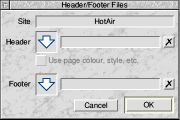 |
Once the header and/or footer file names have been declared, they remain available for the duration of the WebWonder session or until changed or cleared. When one or both names are available, the
Insert header/footer
options in the file, directory and selection sub-menus are ungreyed and ready for use.
The process is recursive and can work down through sub-directories. When the body file is interpreted, all references to images, links etc. will be adjusted to suit the file into which they are being copied.
Previously, dragging an HTML file from the site filer window into a page did nothing. Now, it assumes that the dragged file is a ‘body’ file whose body portion is to be inserted into the page following the caret. It will be placed where a horizontal rule <HR> would be placed so that it would move beyond the current paragraph in order to prevent illegal nesting.
When the body file is interpreted, all references to images, links etc. will be adjusted to suit the file into which they are copied, but no other testing for validity of the insertion is carried out. That is why a warning is given prior to the insertion with an opportunity to abort the operation. It is always advisable to save the page prior to inserting a body file, just in case the result is invalid.
If a body file is copied into a paragraph in a table cell, the ‘body’ part is inserted in a paragraph after the one containing the caret. If the caret is in a table cell but not in a paragraph, the ‘body’ part will be inserted after the table.
Previously, the ‘Marked for upload’ switch on a file was greyed if the site had never been uploaded. This is no longer the case. If the mark is removed from a file in a site that has never been uploaded, the file date is set to 00:00:00 01 Jan 1900.
When a file is used as a ‘body’ file, its ‘Marked for upload’ switch is automatically turned off when it is used, as it is presumed to be a temporary, partial file and not part of the site as such. (This also applies to any text files in the site that may be used by the Contact Sheet feature.)
Two new helpful features have been added to the Navigation Button definition dialogue box. The first is an ‘Auto-load’ button. This searches for the presence of the buttons named as supplied in the Buttons directory of the distribution disc in the ‘images’ directory and, if found, fills them in for the icon definitions. The link titles are taken from the Messages file inside the !WebWonder application. This greatly simplifies the tutorial. (back/gif may also be used instead of prev/gif)
The second new feature is a dragable package icon at the top of the box which permits the entire navigation button setup for a site to be exported to another site. Simply drag the package icon to a site filer window belonging to the receiving site. If files or data would be overwritten, a warning is given. Image files are copied and new directories are created where necessary.
The site filer windows now behave more intuitively and closer to ordinary filer windows. The Sit Info. dialogue box has been expanded to take into account files other than web pages and images. This is also reflected in the counting of the total size of the site. The number of files to upload is also shown.
It is now possible to reorder the names of the sites in the icon bar’s Sites sub-menu. This is achieved via a ‘List position’ option in the Site sub-menu. If you manage a number of sites, this can be very useful.
A new Ring Table switch has been added to the New Table dialogue box. When this switch is on, a table of 3 or more cells high and wide will have just a single row of cells around the outside and one big cell in the middle. This can be useful for creating special effects and can be used with the new slideshow feature.
WebWonder now supports nested <DIV> elements. However, where these are combined with CSS to compose a rectangular frame using background pictures, this will not be displayed correctly as WebWonder separates the <DIV>s to make them editable.
Setting up a form on a page can be difficult, so a set of sample files is now provided that can be modified to construct a working set.
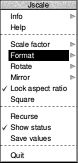 Jscale is the ideal program for preparing a slide show. If you have a set of landscape or portrait pictures (but not both), copy them into a directory and set the scale factor to, say, 800:0 with the new ‘Lock aspect ratio’ on to process the directory. That will ensure that all the pictures are scaled to the same largest size .
Jscale is the ideal program for preparing a slide show. If you have a set of landscape or portrait pictures (but not both), copy them into a directory and set the scale factor to, say, 800:0 with the new ‘Lock aspect ratio’ on to process the directory. That will ensure that all the pictures are scaled to the same largest size .
If you are going to use a table of slides then square pictures may be better. There are two ways of obtaining square pictures. The first way is to set the scale to the size you want, say 100:0, and turn off ‘Lock aspect ratio’. This will squeeze the picture into a 100 pixel square.
Alternatively, with a scale of 1:1 and ‘Lock aspect ratio’ on, turn the new ‘Square’ switch on. This will trim the picture down to a square. While strips of the picture from left and right or top and bottom will be lost, it will not be distorted. It can then be scaled to a new size afterwards.
The purpose of BulkEdit is to process either single files or whole directories or selections of files. |
It works in a similar way to the find and replace mechanism of !Edit except that it works on multiple files and does not ask for confirmation of any changes, so you need to be quite sure you know what you are doing. Always keep backup copies of your files, just in case it does more than you expected. |  |
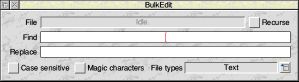
The ordinary dialogue box shows the usual writable icons for Find and Replace. There is also an icon which displays which file is being processed, though !BulkEdit is usually pretty speedy so you may have difficulty reading the names.
A filter allows you to limit the types of file which will be searched and the ‘Recurse’ switch determines whether sub-directories should be explored.
When the ‘Magic characters’ switch is on the box expands to show the additional possibilities. Most of these match !Edit and are fully explained in the new manual.
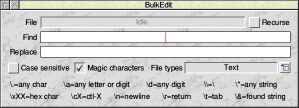
Once you are ready to go, simply drag your file, directory or selection onto the dialogue box and the matching files will be processed.
This program works outside WebWonder and is primarily intended for advanced users who may even use it to bulk modify their HTML code.
This page gives just a taste of what is new. There is a lot more for you to discover.
You can see slide shows in action here .